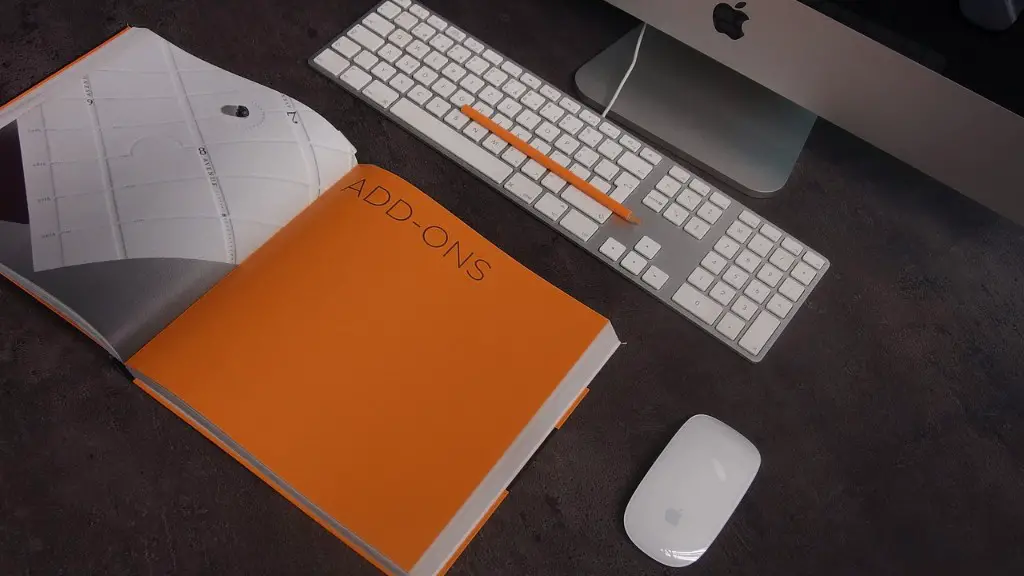Doing It Yourself
Opening and restoring a company in QuickBooks is not as daunting a task as it may seem. You don’t necessarily need to pay for professional accounting services to carry out the process. Learning the basics of QuickBooks is straightforward, and the process to open and restore a company is simple. As such, any business owner can carry out the procedures
Required Software
The first step to opening and restoring a company in QuickBooks is to get the required software. You can purchase QuickBooks from the company’s website; if you are starting a new company, you will need the most up-to-date version. If you have an existing company, you can use the same version of QuickBooks you used with the organization previously. In this case, you will need the license file and product number to enter the necessary information.
Restoring an Existing Company
Upon opening QuickBooks you have the option to create a new company file or restore an old one. In the case of a restored file, you will need to input the Backup folder location and Backup file name. The Backup folder is stored by default in the C:\Program Files\Intuit\QuickBooks\Backup folder and the Backup file itself will have “.QBB” as part of its name. Once you enter the folder and file name, click “Open.”
Chart of Accounts
Upon restoring a company in QuickBooks, you will be provided with a “Chart of Accounts” tab. As the title suggests, this tab lists the accounts for the company, such as income and expenses, liabilities, assets, and deposits. By using the Chart of Accounts tab, you can ensure the information and accounts associated with the company are the same as when you backed up the file. You can add additional accounts, edit existing ones and delete accounts no longer needed.
Preferences
QuickBooks gives you the ability to customize it according to your company’s needs. To change preferences, go to the “Edit” tab and then click “Preferences.” This will provide you with the various settings available in the program, such as user permissions, financial settings, payment and payroll accounts and options, and integrated applications. All of these preferences can be adjusted to match the prior version of QuickBooks.
Financial Data
Once you have opened QuickBooks in restore mode, you will be able to view the company’s financial data. From here, you can make changes, delete expenses or income entries, or even delete employees or vendors. You can also customize the reports available and decide which ones are to be printed out or added to the system. Once you have updated the financial data to the desired degree, you can save the file and continue using QuickBooks.
Automatic Backups
QuickBooks provides the ability to set automatic backups so that you don’t have to remember to save your work. You can set the backups at a regular interval of your choosing, so that you don’t have to worry about losing your data should something happen. This feature also helps promote larger data integrity, as you will have a copy of your company data regularly.
System Security
QuickBooks provides multiple layers of security to make sure your data is safe and secure. With a combination of password protection, data encryption and regular updates, you can rest assured that your company data is safe and secure. You can also make use of the Intuit Account Lockout system, which prevents users from accessing the program if several bad attempts are made.
Cloud Integration
For easy access to your data, you can use the cloud storage service provided by QuickBooks. This makes it possible to access your files from anywhere. Having all your information in the cloud means that it is accessible from multiple devices, without the need to transfer files manually. In addition, cloud integration also increases safety and data security, as the cloud is regularly backed up.
Streamlined Invoicing and Payments
Invoices and payments are an essential part of any business, and QuickBooks makes this process fast and efficient. Through QuickBooks, you can create invoices with all the necessary information, such as taxes and discounts. Furthermore, you can also accept online payments from customers and streamline the entire process. You can even register to receive deposits in a variety of ways.
Analytics and Reporting
The analytics and reporting features of QuickBooks make it easier to gain insights into a company’s performance. With these reports, you can track your income and expenses, as well as sales and profits. Additionally, you can compare past performance with current performance to make more informed decisions.
Integrations
QuickBooks integrates with a number of other platforms, making it even easier to manage your data. You can sync it with the likes of banking and credit card platforms, as well as online shopping carts, so that all your data is in one place. Thanks to the integration of these platforms, users can keep track of their finances more effectively.